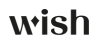

wish商户可通过“尺码表”功能为服装产品手动创建尺码表。为服装产品添加自定义尺码表可以提高转化率,减少退货,并改善用户体验。您创建的尺码表将包含相应产品的所有尺码变体。在创建一个自定义尺码表后,您可以将该尺码表添加到多个服装产品。有关创建、编辑和查看尺码表的操作步骤,请参阅下文。
如何创建新的尺码表并将其添加到产品?
1. 在查看所有产品页面,找到待添加尺码表的服装产品。
2. 点击“操作”>“添加/编辑尺码表”。
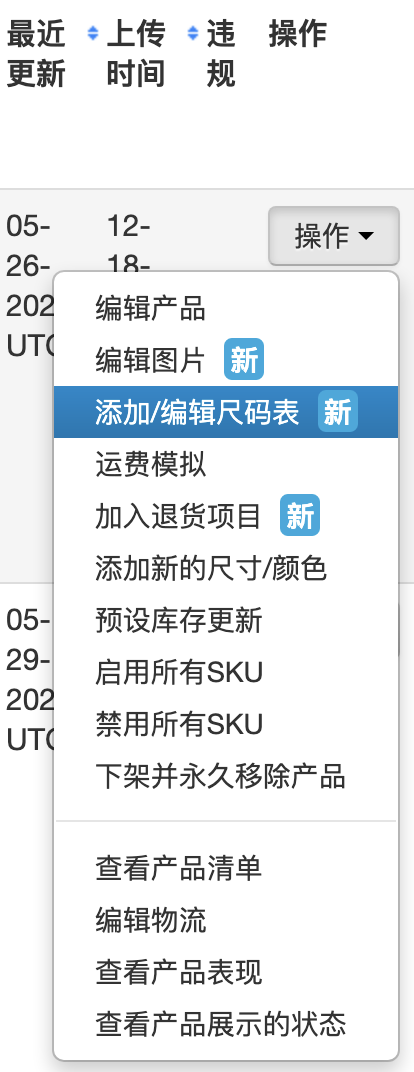
3. 向下滚动页面到“尺码表”部分,点击“创建新尺码表”。

4. 在“创建尺码表”页面中,输入产品所有尺码变体的尺寸信息。对尺码表命名,并选择性别和尺寸单位。
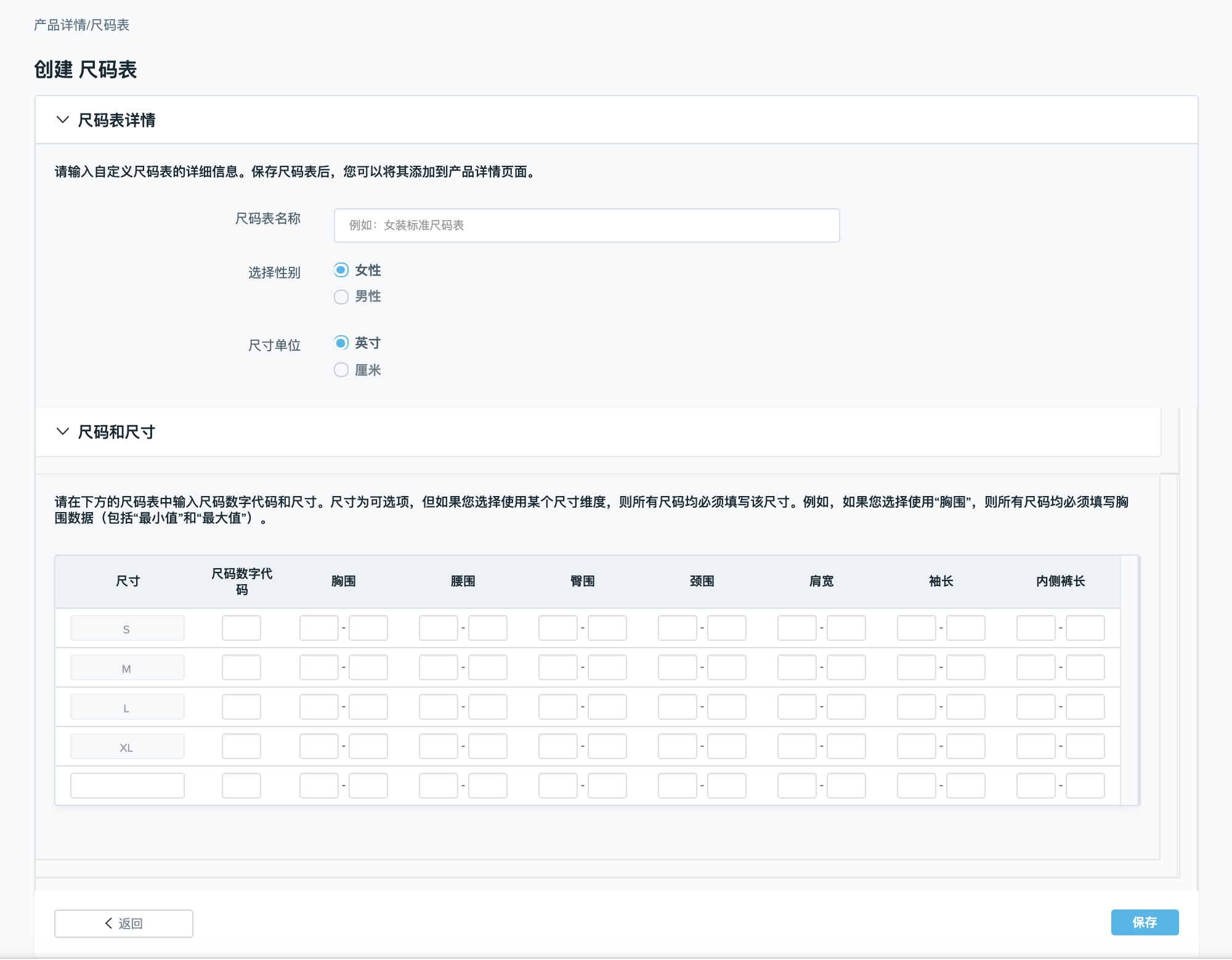
5. 保存更改。
备注:请输入每个产品尺码变体的尺寸。
6. 保存更改后,页面将跳转回尺码表部分。此时新创建的尺码表将显示在下拉菜单中。

7. 点击页面右上角的“保存”,将尺码表添加至产品。
如何查看或编辑已添加至产品的尺码表?
1. 在“查看所有产品”页面中查找带有“随附尺码表”图标的产品。
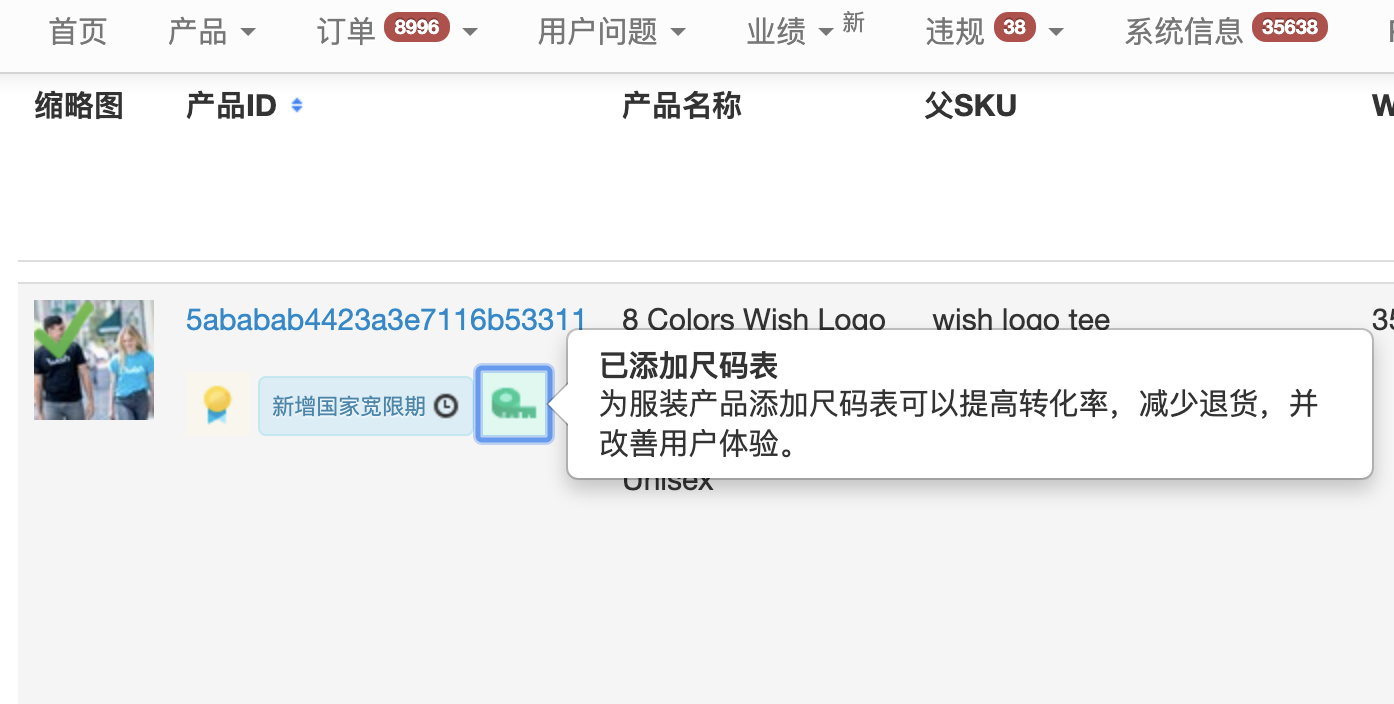
2. 点击“操作”>“添加/编辑尺码表”。
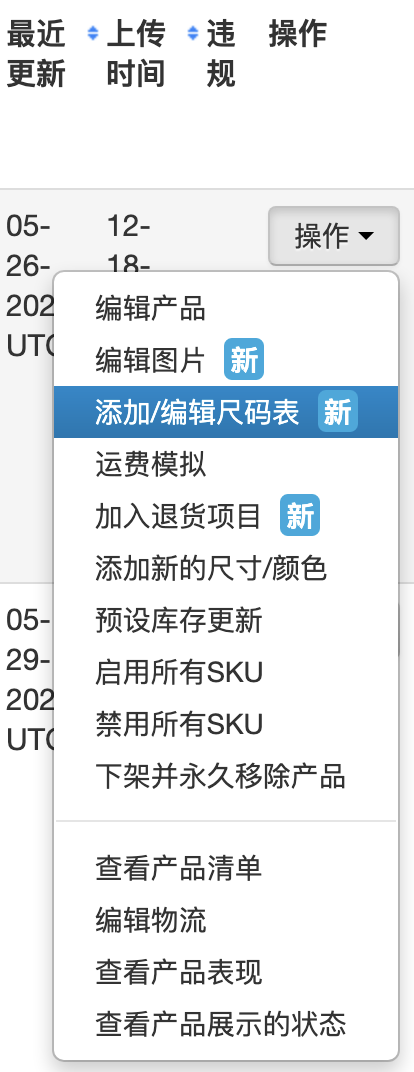
3. 向下滚动页面到“尺码表”部分,在这里可以看到产品已添加的尺码表。
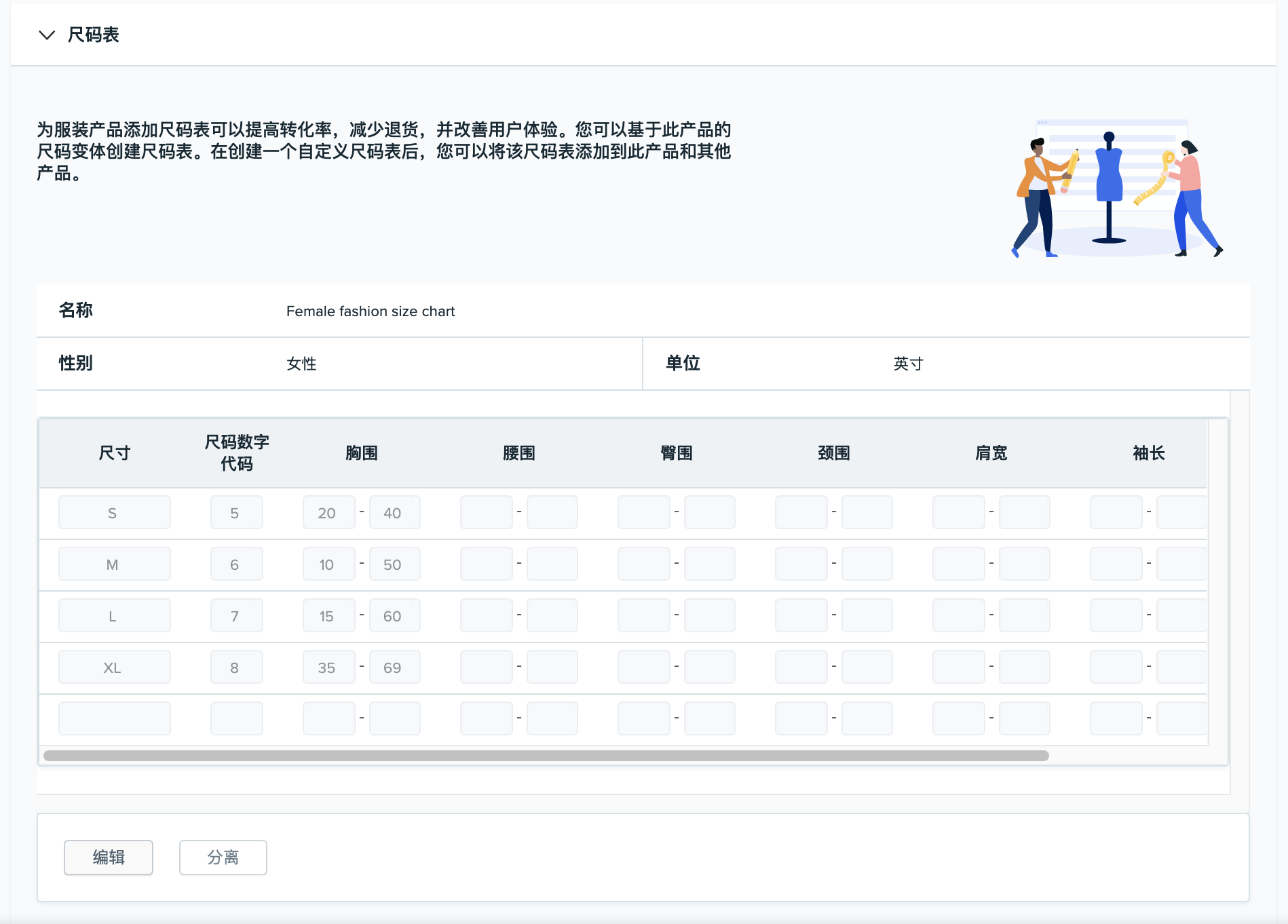
4. 如需编辑尺码表,点击“编辑”。
5. 此时页面将跳转至“编辑尺码表”页面。
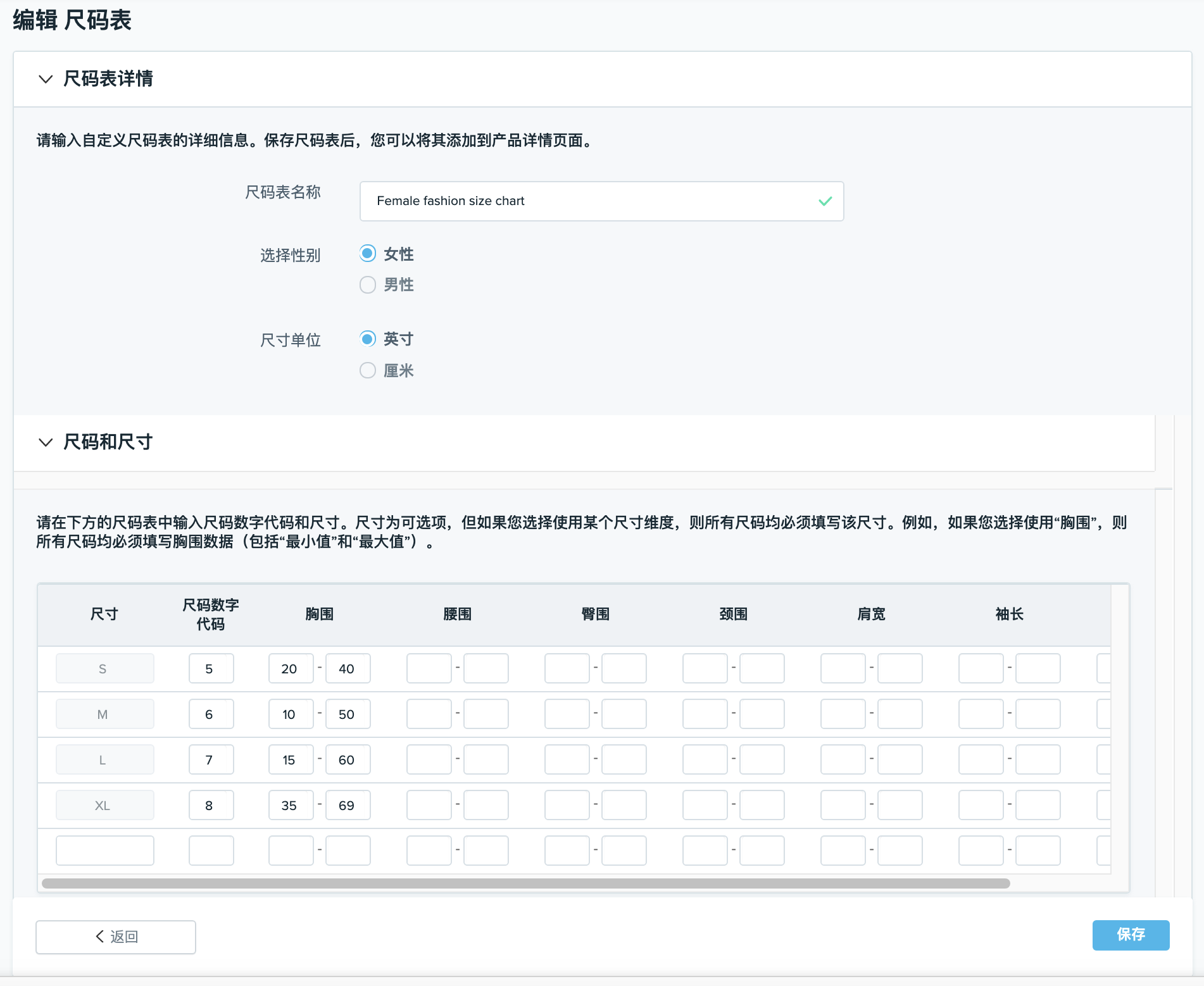
6. 编辑完成后,点击“保存”。
注意:对于如果您选择使用某个尺寸,则所有尺码均必须填入该尺寸方可保存。
7. 成功保存后,页面将跳转回“尺码表”部分。
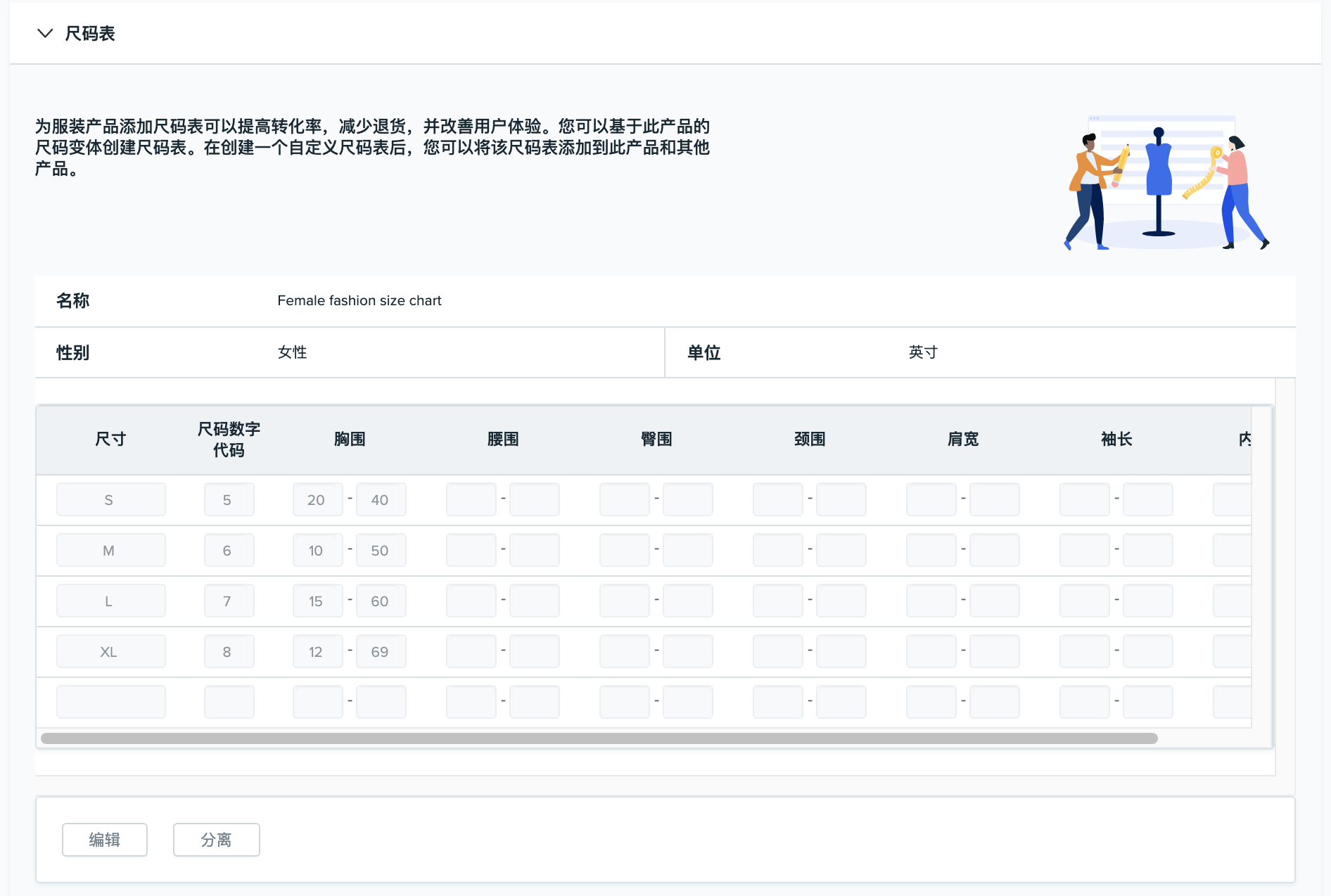
如何查看或编辑尚未添加至产品的尺码表?
1. 在查看所有产品页面,找到没有“已添加尺码表”图标的产品。
2. 点击“操作”>“添加/编辑尺码表”。

3. 向下滚动页面到“尺码表”部分。
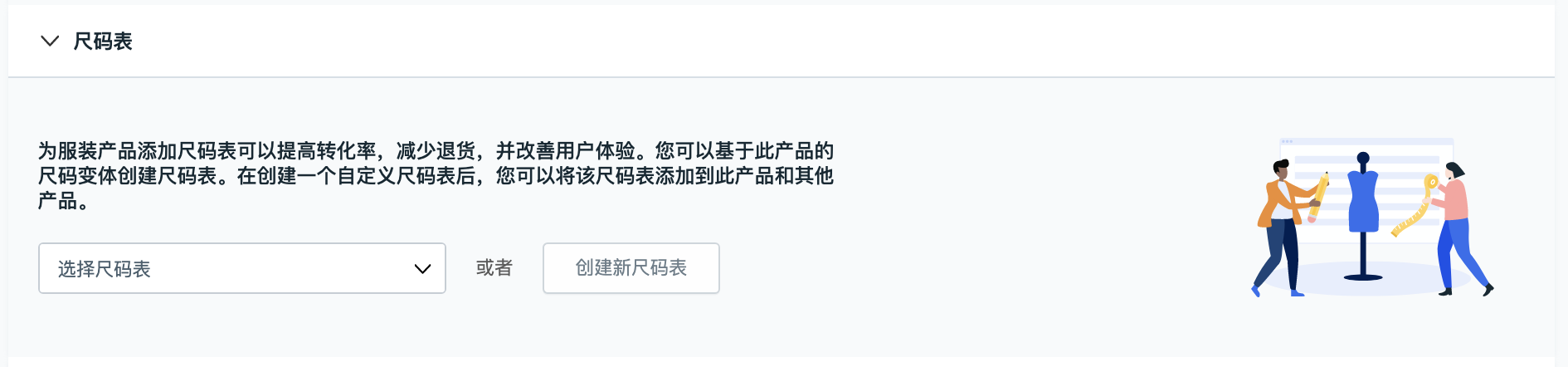
4. 从下拉菜单中选择想要查看或编辑的尺码表。
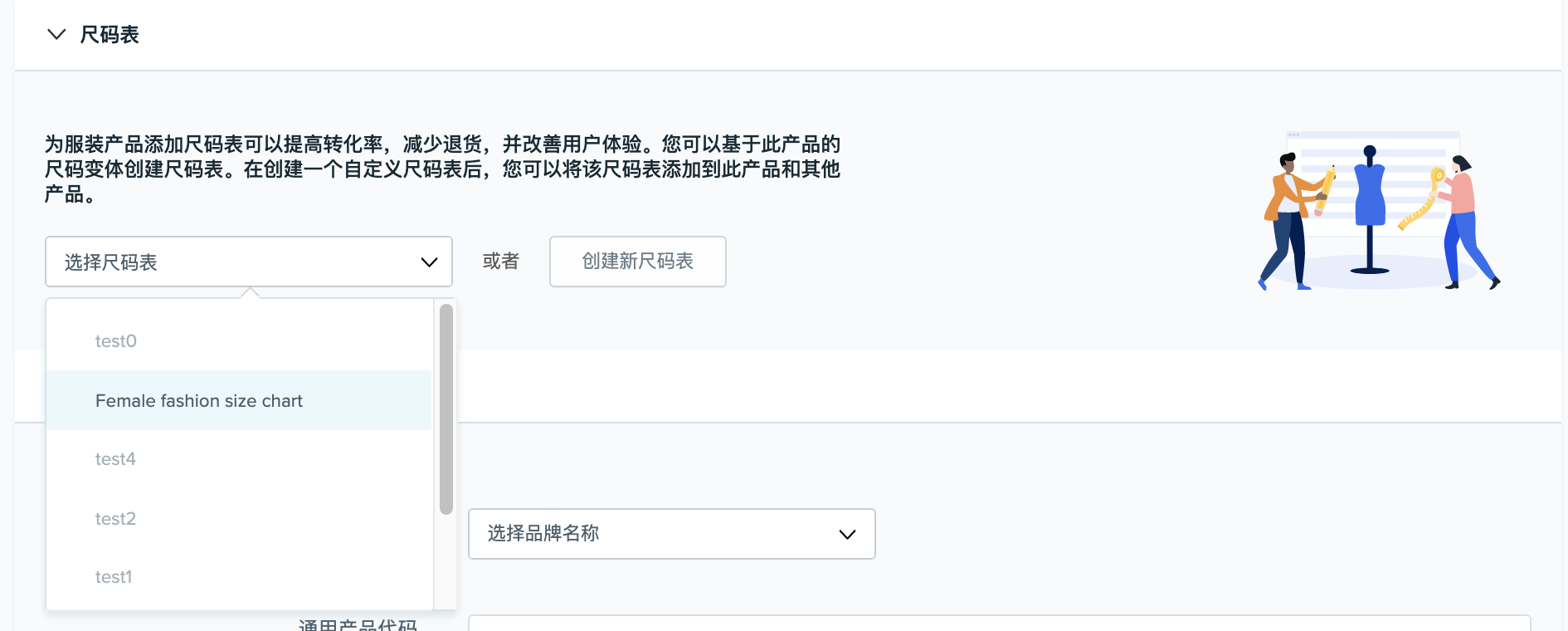
5. 点击“编辑”。
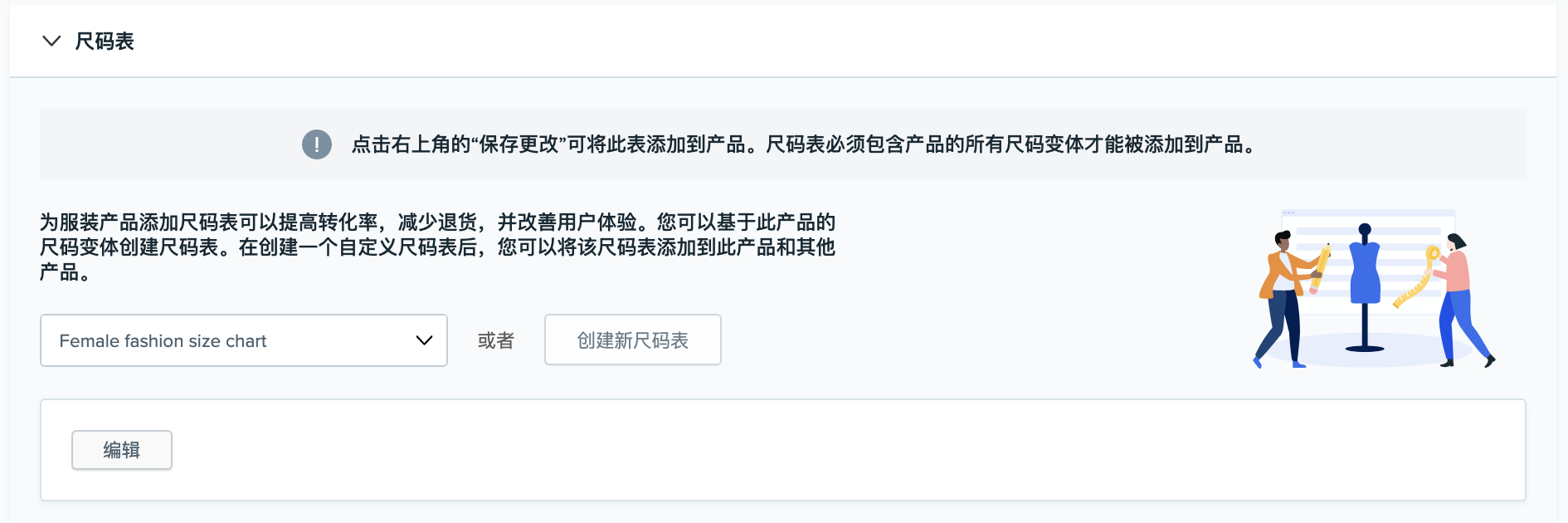
6. 此时页面将跳转至该尺码表的“编辑尺码表”页面。
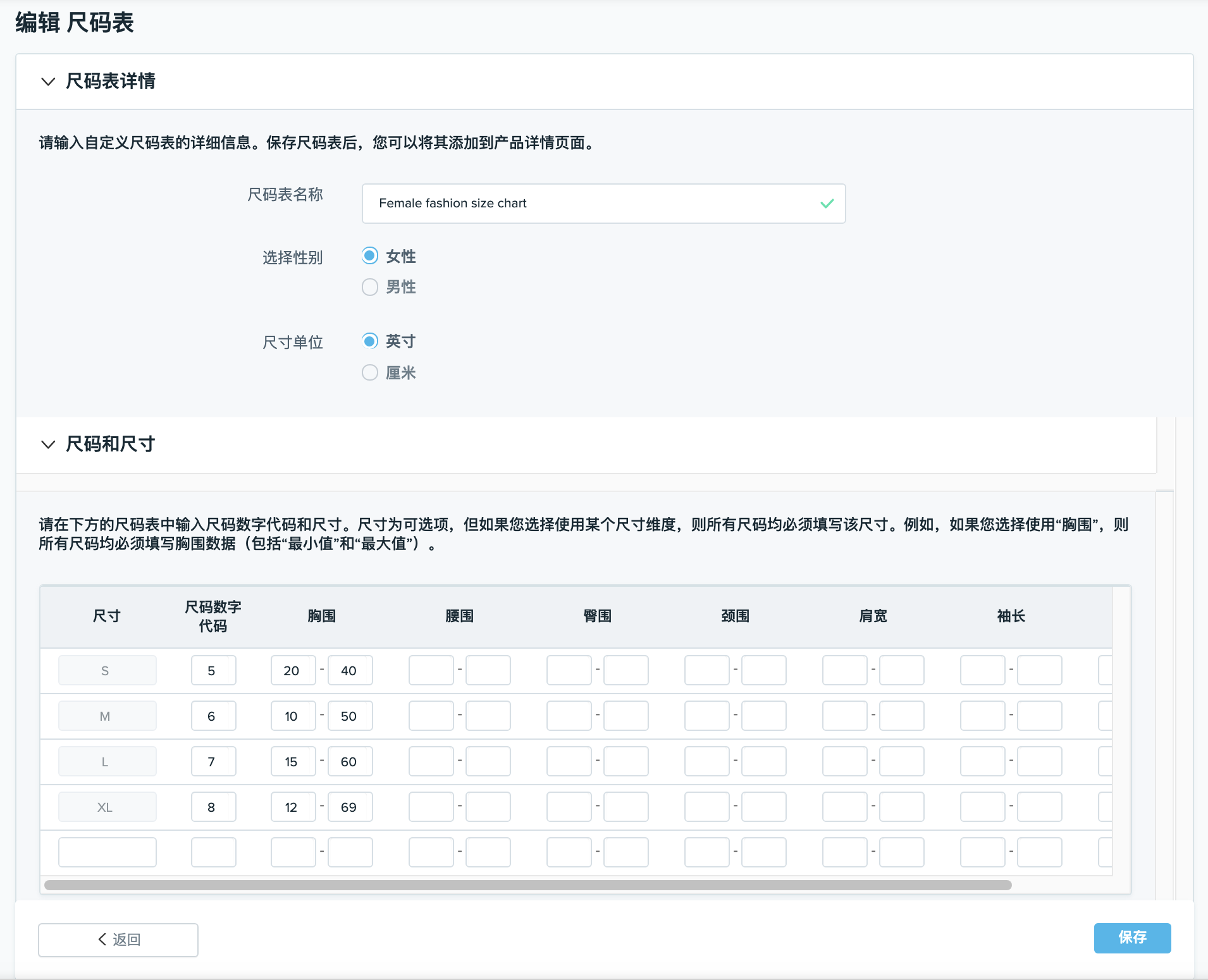
7. 如果您只是查看尺码表,未做编辑,请勿点击“保存”。
注意:如果您只是查看尺码表,未做编辑,请直接关闭页面,无需保存。
8. 若需编辑尺码表,请在编辑完成后点击“保存”。
9. 成功保存后,页面将跳转回“尺码表”部分。 注意:如果要将尺码表添加至产品,请从下拉菜单中选择尺码表,然后点击“保存更改”。
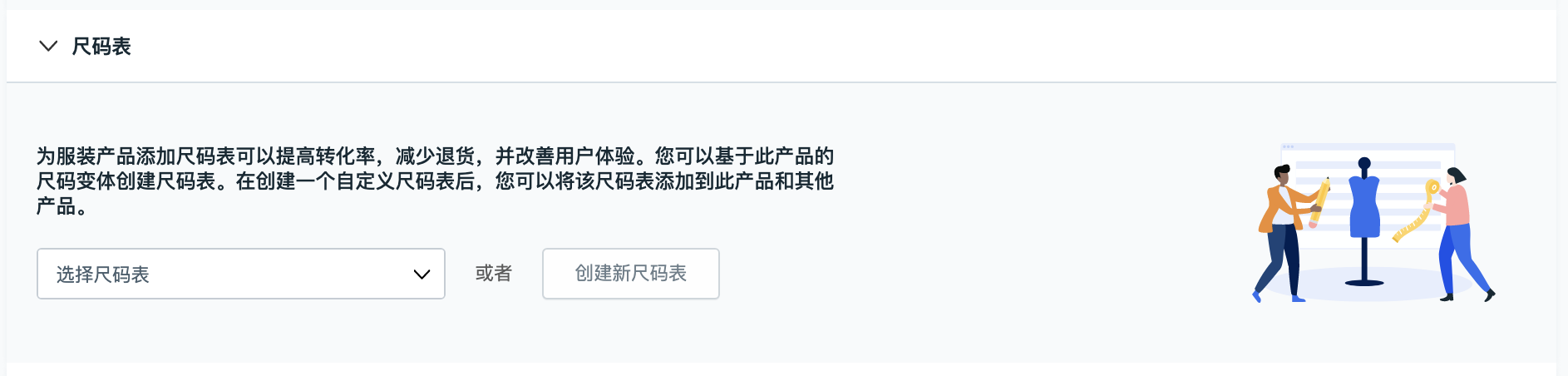
如何分离产品的尺码表?
1. 在查看所有产品页面,找到带有“已添加尺码表”图标的产品。

2. 点击“操作”>“添加/编辑尺码表”。
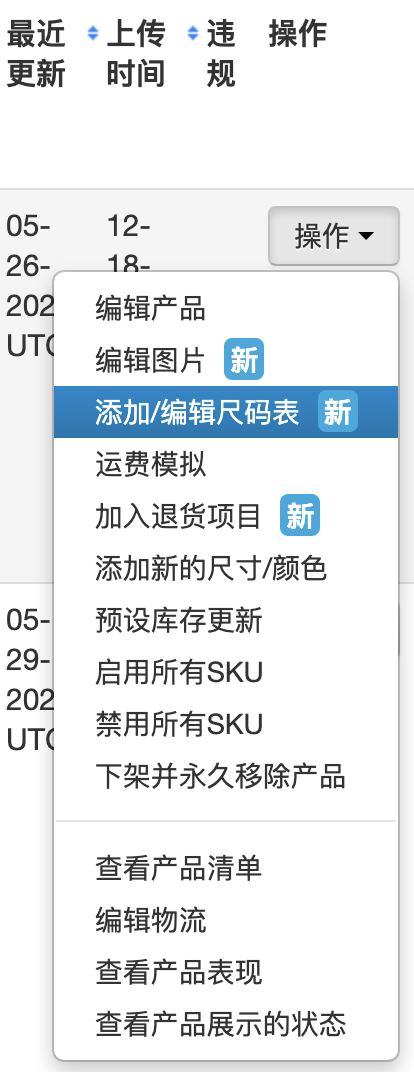
3. 向下滚动页面到“尺码表”部分。
4. Click “Detach”.
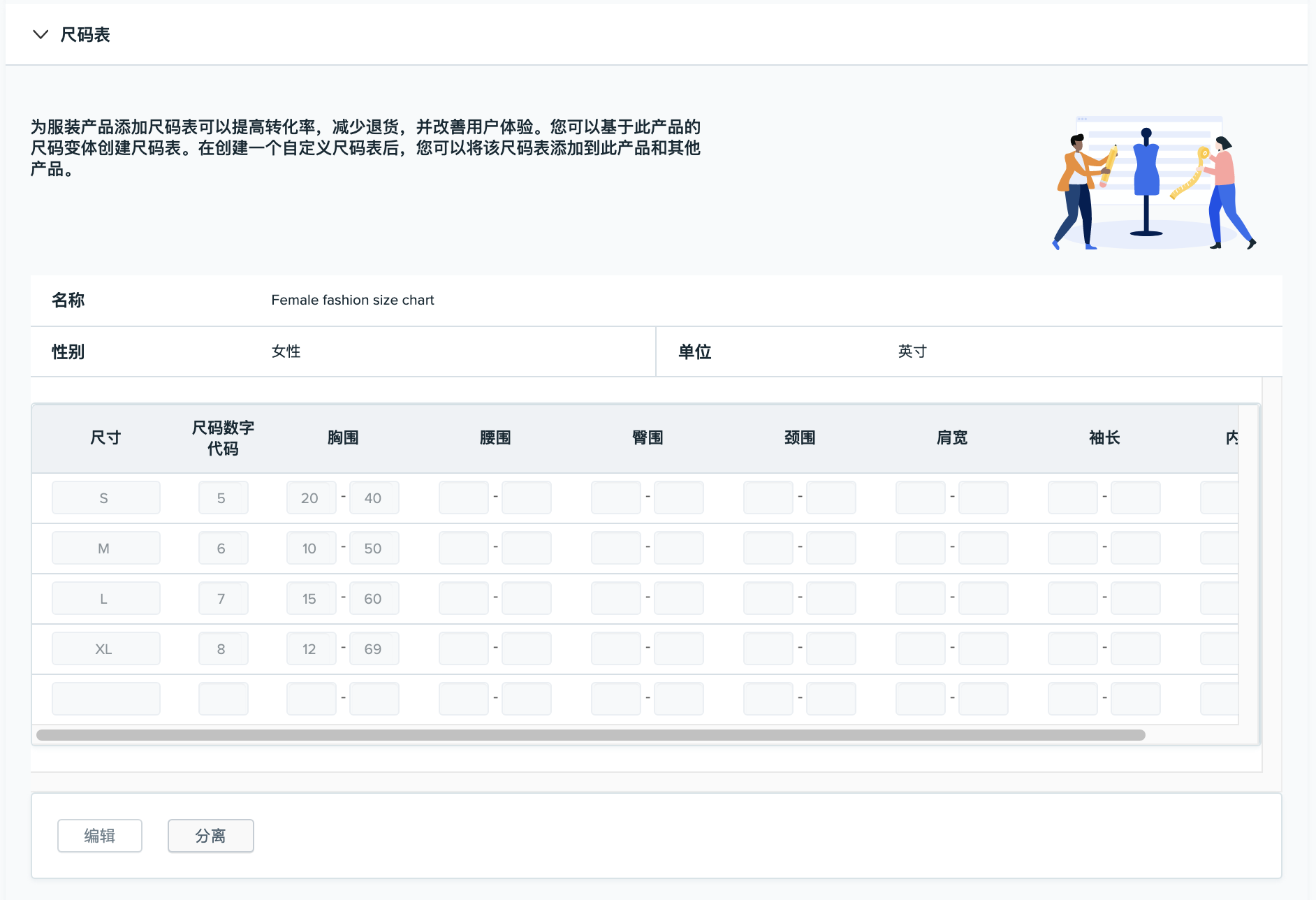
5. Click “Save changes” at the top right corner of the page.
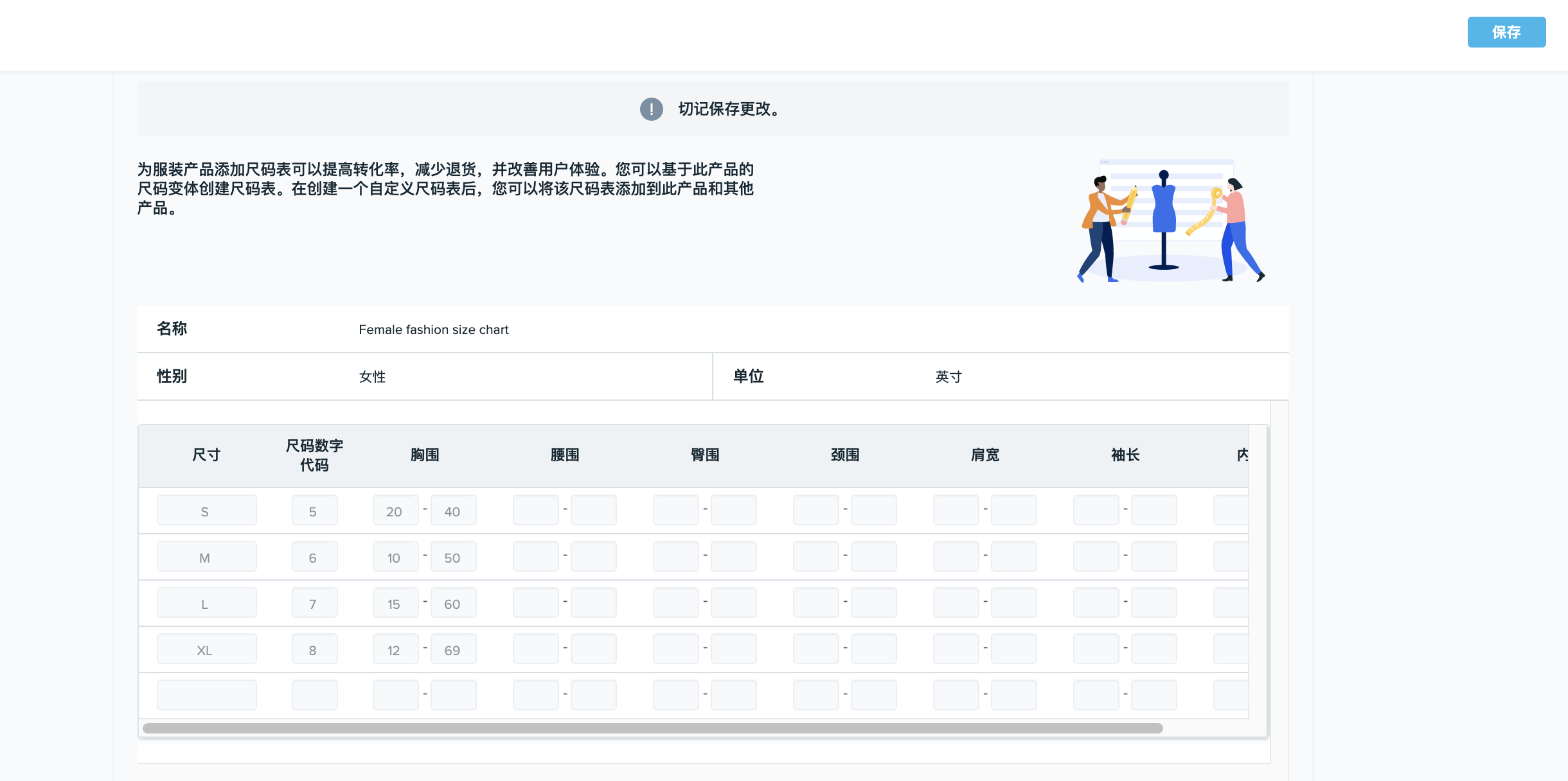
6. The page will refresh and the size chart will be detached from the product.
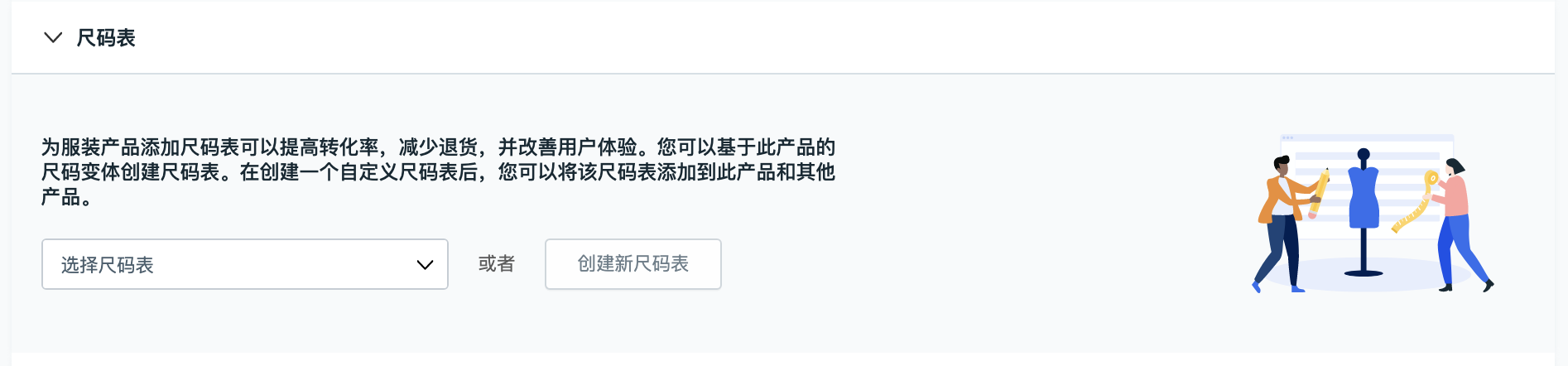
My size chart won’t attach to my product. What’s wrong?
A size chart will only attach to a product if all of the product variation sizes are included in the size chart.
For example:
Merchant A has a product, Women’s Dress, with variation sizes: XS, S, M, L, XL
Merchant A created the size chart ‘Women’s Size Chart’ with sizes: S, M, L
Merchant A tries to attach ‘Women’s Size Chart’ to the product, Women’s Dress.
The size chart will not attach because not all product variation sizes are included in the size chart.
‘Women’s Size Chart’ is missing sizes: XS and XL.
I edited a product and the size chart was automatically detached by Wish. Why?
A size chart can only be attached to a product if all of the product variation sizes are included in the size chart. If a merchant removes a size variation or edits a size variation so that it doesn’t match the size chart, Wish will automatically detach the size chart from the product.
For example:
Merchant B has a product, Men’s Shirt, with variation sizes: S, M, L, XL
Merchant B created size chart, Men’s Size Chart, with sizes: S, M, L, XL, XXL
Merchant B has successfully attached Men’s Size Chart to the product, Men’s Shirt.
Merchant B edits the product listing by adding XS as a variation size, so that now the product has variation sizes: XS, S, M, L, XL.
Upon Merchant B saving these changes, Wish will automatically detach the size chart from the product because ‘XS’ is not included in the ‘Men’s Size Chart’. If Merchant B adds ‘XS’ to the size chart, then the size chart can be re-attached to the product.
Note: Size charts can contain more sizes than the product’s variation sizes. However, a size chart cannot have fewer sizes than the product’s variation sizes.(来源:wish)
以上内容属作者个人观点,不代表雨果网立场!如有侵权,请联系我们。